Until today, I thought to be able to connect to an Oracle database from your Windows machine, you need to install the complete Oracle client including the Enterprise Manager etc. (>1GB). However, today I finally found a way to use Oracle via ODBC using only the InstantClient (ca. 50MB) on the Oracle website:
- First of all, download the InstantClient and the corresponding ODBC drivers for your platform from Oracle’s download site.
- Extract the archives into a directory of your choice, e.g. D:\Dev\Oracle\instantclient_11_2 (from now on referred to as %INSTALLDIR%).
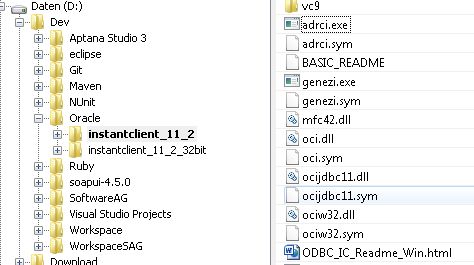
- Run odbc_install.exe in %INSTALLDIR%.
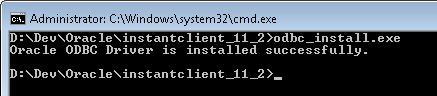
- Create the directory %INSTALLDIR%\network\admin and place your tnsnames.ora file in that directory.
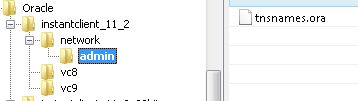
- Set the environment variable ORACLE_HOME to %INSTALLDIR%.
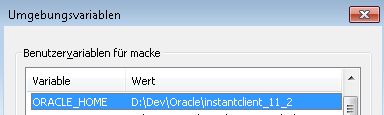
- Configure a new ODBC data source using InstantClient.

That’s it! Now you’ll be able to connect to your Oracle database via ODBC.





