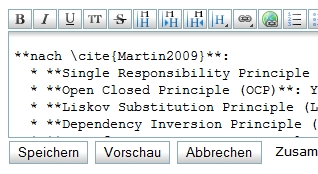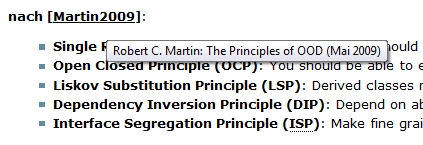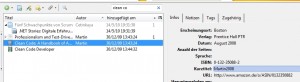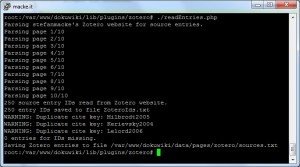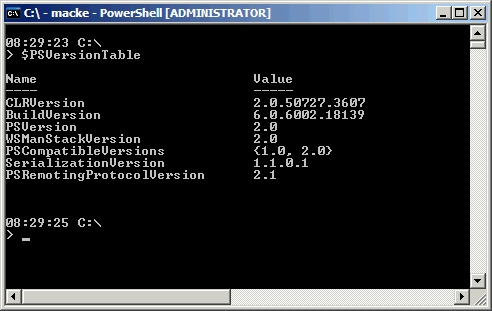When creating presentations the Presentation Zen way, you end up using lots and lots of pictures. If you use pictures that are published under a Creative Commons license you may need to mention the names of the original authors/photographers. I do so by showing a slide show with all pictures and the corresponding authors’ names and picture URLs at the end of my presentations like the one shown in the following screenshot.
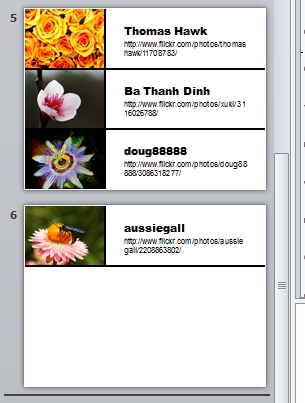
Creating a slide show like that for hundreds of pictures can be a real pain. Therefore, I wrote a VBA script (macro) for PowerPoint that creates a basic credit slide show like the one in the screenshot above automatically. All you need to do to be able to use the macro is this:
- Save the authors’ credit information in a simple text file of the following format in the same directory as your presentation:
BlueFlower: doug88888 - http://www.flickr.com/photos/doug88888/3086318277/ YellowFlowers: Thomas Hawk - http://www.flickr.com/photos/thomashawk/11708783/ PinkFlower: Ba Thanh Dinh - http://www.flickr.com/photos/xuki/3116026788/ Wasp: aussiegall - http://www.flickr.com/photos/aussiegall/2208863802/ - Don’t embed the pictures into your presentation, link them.
- Save the pictures in a separate subdirectory, e.g. Pictures.
- Name the pictures according to the titles used in the text file (e.g. BlueFlower.jpg).
- Run the macro GeneratePictureCredits().
The credit slides may need some manual editing, e.g. if the pictures have an odd site ratio or the URLs are very long, but most of the boring work will be done for you.
Download
You can download a sample presentation including the pictures, the credit text file and the VBA macros here: PowerPoint Picture Credit Slideshow Macro (pptx).
The latest version of the macro itself can always be found here: PowerPoint Picture Credit Slideshow Macro (txt).